How to share a calendar of assignments and activities with parents using Google Classroom
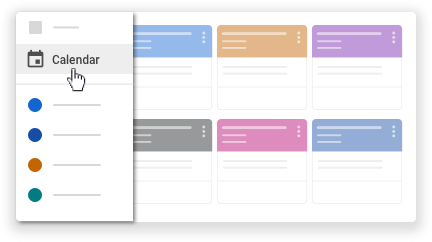
Google Classroom is ideal for educators and schools who want to work remotely. In its many features, one of the most important is that it provides teachers with the ability to share information with students. This can include an ‘assignment’ which students complete, a video, a link to a website, or other content such as handouts, readings and more. This video shows how to share a Google Classroom calendar with parents so they can support students to complete assignments and know what is happening in the classroom.
This video covers:
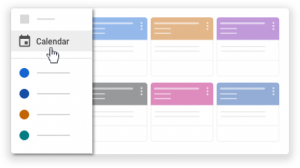
- How to open Google Calendar from within the Classroom ‘About’ section.
- How to share this specific Google Calendar with your class parents.
- You will see what your parents can view.
Once you know how to share information with students using Google Classroom you’ll be well set up to work remotely, making learning exciting and easy. You might also like to learn more from the Google Classroom help site here.
Our QuickTips email bulletin is focussed on supporting educators, students,
businesses and communities to work from home successfully

Facebook Comments