How to share information with students using Google Classroom

Google Classroom is ideal for educators and schools who want to work remotely. In its many features, one of the most important is that it provides teachers with the ability to share information with students. This can include an ‘assignment’ which students complete, a video, a link to a website, or other content such as handouts, readings and more
This video shows how to create assignments and distribute them with Google Classroom.
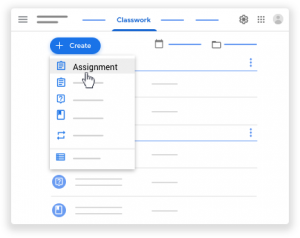 This video covers:
This video covers:
- How to create an assignment in Google Classrom using a title.
- Add due dates and times.
- Add existing file from drive and select sharing option for students.
- How to assign or save drafts.
Once you know how to share information with students using Google Classroom you’ll be well set up to work remotely, making learning exciting and easy. You might also like to learn more from the Google Classroom help site here.
Our QuickTips email bulletin is focussed on supporting educators, students,
businesses and communities to work from home successfully

Facebook Comments