Make interactive slideshows with Slides Q&A
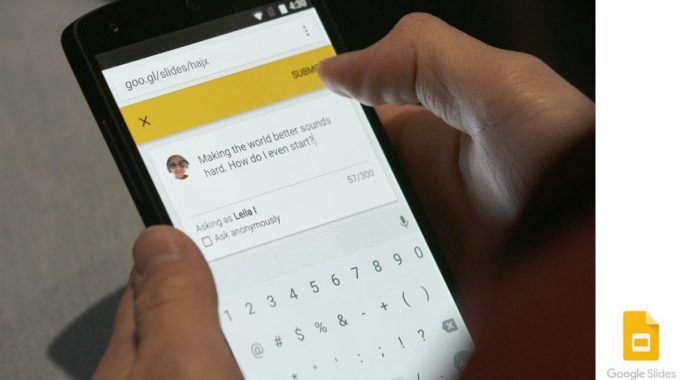
Wouldn’t it be great to be able to interact more closely with your audience when presenting something. Finally, this new feature within Google Slides allows you to make interactive slideshows with Slides Q&A (questions and answers).
This great feature allows your audience to ask questions and vote on those of others so that the presenter can then zoom in and address the top-voted ones. This feature is similar to another tool called Google Moderator which has unfortunately been decommissioned.
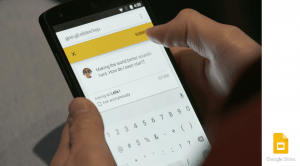
Here is a great example of this feature in action. This movie below is of Shree Bose who won the top prize at the first ever Google Science Fair for her research on drug resistance in ovarian cancer.
When Shree recently visited Google’s New York office to present to 200 middle school students, she tried this new feature in Google Slides: Slides Q&A.
This feature is really easy to use and can be found when you click the Present button inside your slideshows.
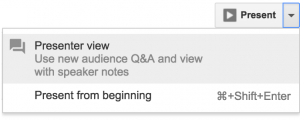
It allows you to choose from a regular presentation (which may be a somewhat didactic, one-way presentation), or to use the Q&A History feature which allows people to submit questions, vote on them which will be extremely handy for gauging audience needs/wants as a facilitator.
Your presentations can now become much more interactive and more of a discussion/dialogue.

Facebook Comments