What students see when completing assignments in Google Classroom
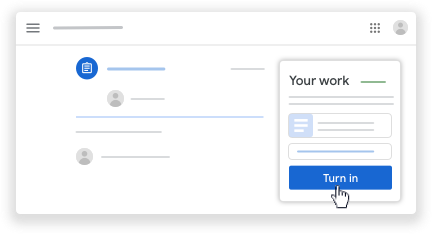
Google Classroom is ideal for educators and schools who want to work remotely. In its many features, one of the most important is that it provides teachers with the ability to share information with students. This can include an ‘assignment’ which students complete, a video, a link to a website, or other content such as handouts, readings and more.
This video will help teachers understand the process for students when receiving, completing and turning in assignments.
This video covers:
- How students open their assignments.

- Title is already on google doc with students name.
- Where the two options for turning in students’ work are found.
Once you know how to share information with students using Google Classroom you’ll be well set up to work remotely, making learning exciting and easy. You might also like to learn more from the Google Classroom help site here.
Our QuickTips email bulletin is focussed on supporting educators, students,
businesses and communities to work from home successfully

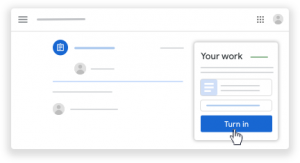
Facebook Comments